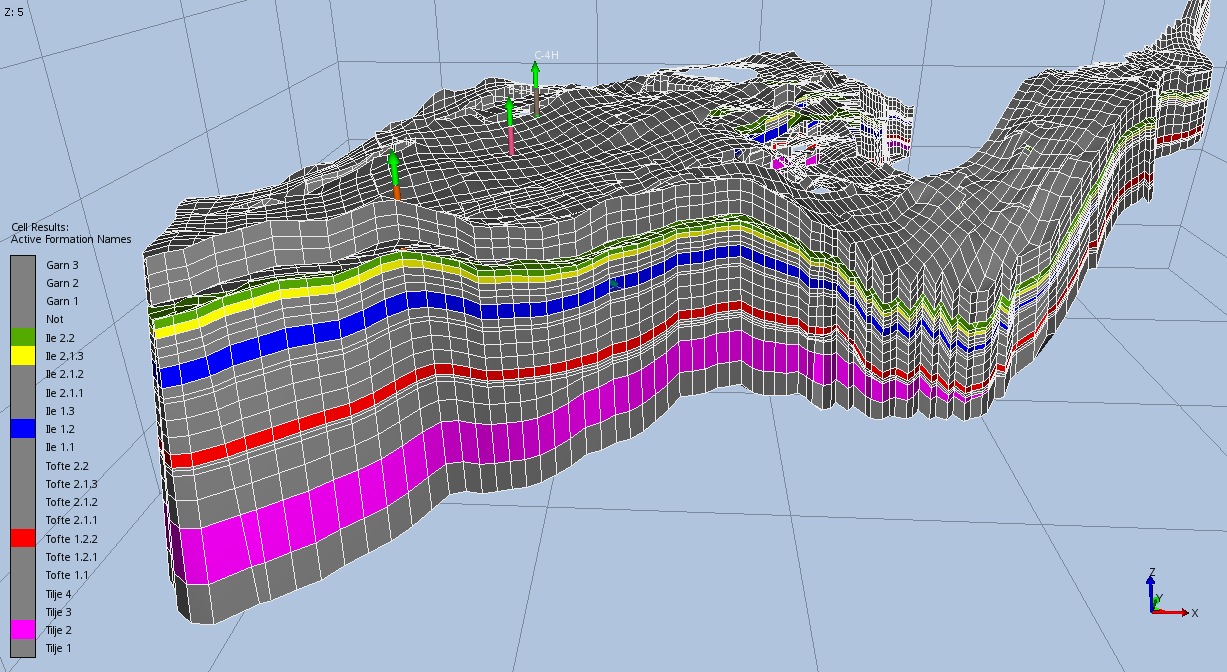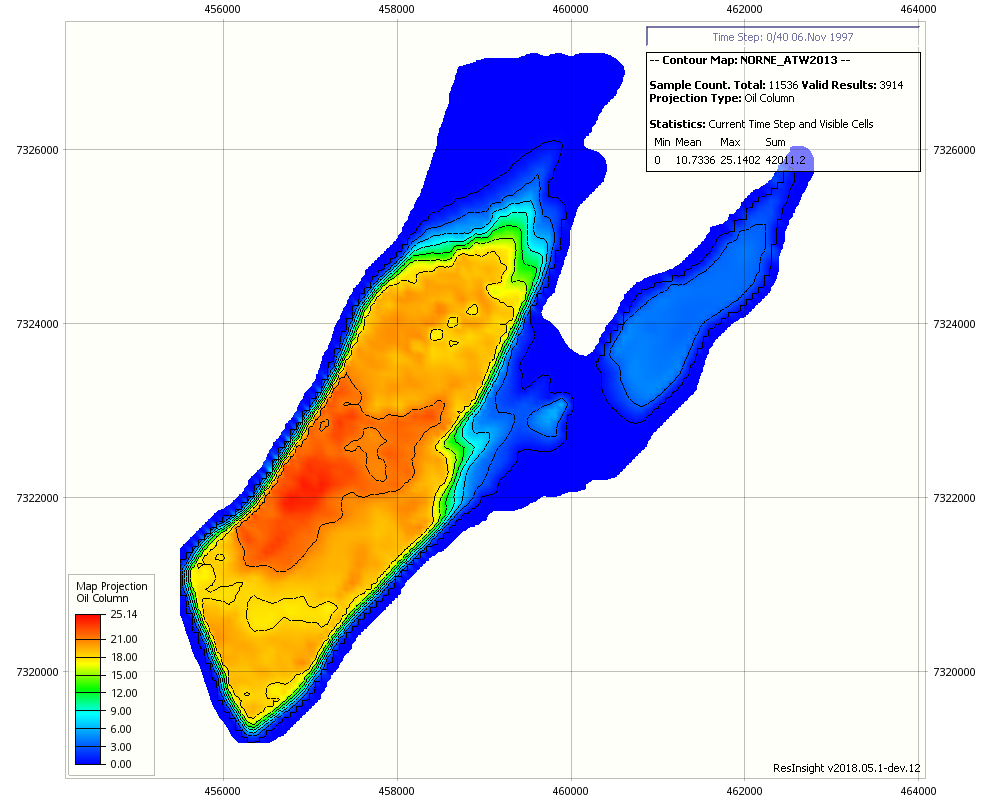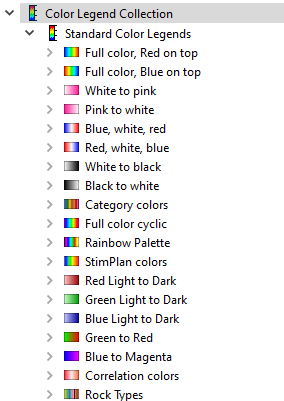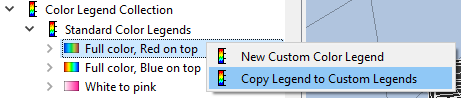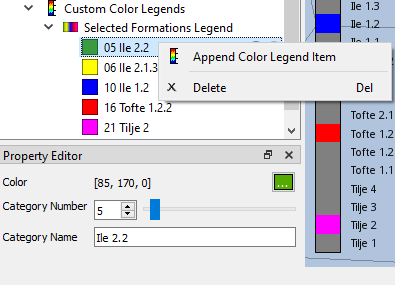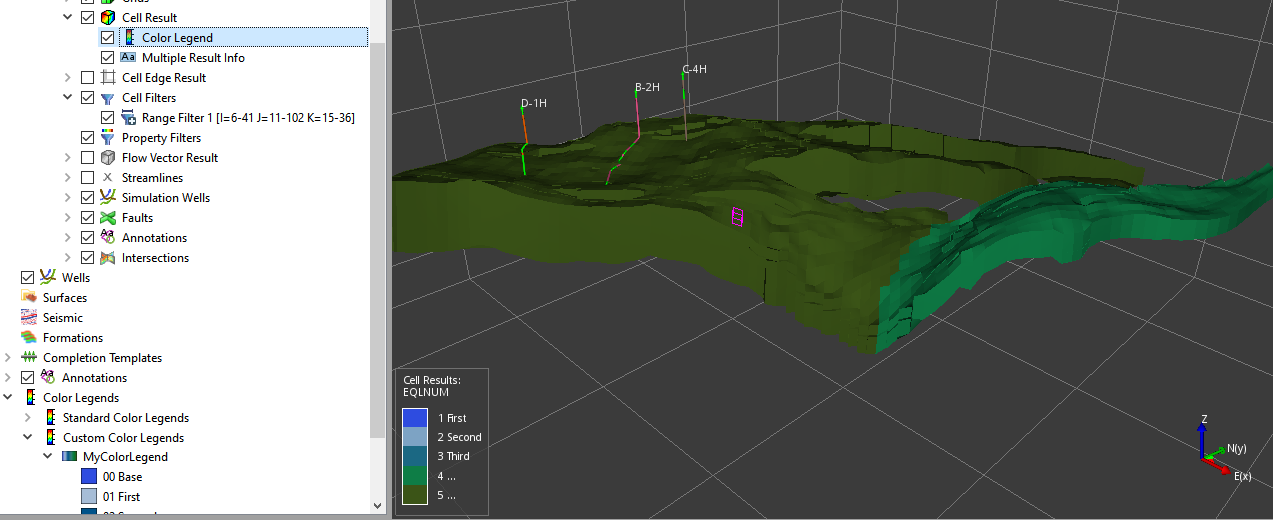Color Legends
ResInsight offers both a rich set of built-in color legends and functionality for import and customizing color legends. All color legends are available from the Color Legends item in Project Tree.
Standard Color Legends
ResInsight offers an extensive set of built-in color legends as listed by Standard Color Legends. As Standard Color Legends cannot be modified, you must create a Custom Color Legend when needing a legend that is not covered by Standard Color Legends.
Create a Custom Color Legend
Custom Color Legends are created by right-clicking the Color Legends item in Project Tree to either import a Formation file with color settings or create a new Custom Color Legend.
It is also possible to copy a standard legend to create a Custom Color Legend as basis for customization.
When importing a Formation Names description files (*.lyr) with colors, ResInsight automatically creates a color legend and use this as default color legend when visualizing formations in the 3D view.
Customizing a Color Legend
A newly created Custom Color Legend is initially empty as basis for inclusion of Color Legend Items by right-clicking its entry.
As seen below, the right-click menu also allows for deletion of a Color Legend Item.
The property editor is used to define each Color Legend Item.
The sequence of Color Legend Items can be modified by clicking the arrow symbols seen below.
The listed Custom Color Legend is used to form the 3D visualization of formations seen by the top figure of this page. Activating this particular Custom Color Legend is performed by specifying it as Result Color Legend.
Integer Cell Results
When displaying interger cell results, the default color mapping will be set to a category color mapping. This color legend is used when displaying Formation Names. If an integer result is loaded, a custom color legend with names can be used.
Example workflow
- Select an integer cell result, i.e. FIPNUM
- Create a custom color legend or create a copy of an existing color legend, name it “MyColorLegend”
- Define colors and assign names to colors
- Use the custom color legend. Note that the color item names are visible in the color legend in the view.